-
Posts
1,564 -
Joined
-
Last visited
-
Days Won
43
Posts posted by Nikos
-
-
Bonsoir @bunny,
Tu peux me donner plus d'informations sur le modèle de ton ordinateur ? est-ce que ce problème est apparu récemment ?
Nikos
-
Hello @petitenajia,
elementary (comme Ubuntu) dispose d'un outils de configuration qui te permet justement de faire cette modification. Tout d'abord, on va regarder les options de ton touchpad via cette commande :
gsettings list-recursively org.gnome.desktop.peripherals.touchpad | sortTu vas récupérer le résultat suivant (ou équivalent) :
org.gnome.desktop.peripherals.touchpad click-method 'default' org.gnome.desktop.peripherals.touchpad left-handed 'mouse' org.gnome.desktop.peripherals.touchpad natural-scroll true org.gnome.desktop.peripherals.touchpad scroll-method 'two-finger-scrolling' org.gnome.desktop.peripherals.touchpad send-events 'enabled' org.gnome.desktop.peripherals.touchpad speed 0.0 org.gnome.desktop.peripherals.touchpad tap-to-click trueLa ligne qui nous intéresse est la suivante "org.gnome.desktop.peripherals.touchpad send-events 'enabled'", elle régit le comportement du touchpad au sein d'elementary/Ubuntu. Tu as plusieurs possibilités :
- enabled : le touchpad est actif, même quand une souris est branchée.
- disabled : le touchpad est inactif, même quand une souris est branchée.
- disabled-on-external-mouse : le touchpad est inactif seulement quand une souris est branchée (note : j'ai un comportement aléatoire sur cette option).
Dans ton cas, tu souhaites que le touchpad soit désactivé (donc disabled), pour cela, il te faut utiliser cette commande :
gsettings set org.gnome.desktop.peripherals.touchpad send-events 'disabled'
Si tu souhaites revenir à l'état initiale :
gsettings reset org.gnome.desktop.peripherals.touchpad send-events
Tiens nous au courant si cela fonctionne.
Nikos
-
Hello @fifrellin,
Tu as fait ces configurations avec quel outil ? Celui intégré à elementary ou depuis un autre soft ?
Nikos
-
Hello @Max,
Je pense savoir d'où viens le problème, mais je suis preneur de la photo dont tu parles dans ton message.
Nikos
-
Hello @lily87,
Est-ce que ton imprimante est connectée à ton réseau sans fil ? Une fois cette première étape validée, on pourra continuer à regarder ce qui ne va pas.
Nikos
-
-
Hello,
Nativement via les outils fournis : non, je ne pense pas.
Toutefois, avec des outils tiers : c'est possible [emoji6]
(je réponds via mon téléphone, je ne peux pas trop faire de long message).
Nikos -
On peut en discuter sur le topic des problèmes, ça pourrait aider d'autres utilisateurs
-
Hello @benoit,
Pour te permettre de recevoir les mises à jour de Virtualbox sous elementary OS loki (qui est basé sur une Ubuntu 16.04), voici comment faire :
1) Ajouter le dépôt pour Xenial (qui est le nom de code de la version 16.04 d'Ubuntu, dont est issue elementary OS Loki) :
echo "deb https://download.virtualbox.org/virtualbox/debian xenial contrib" | sudo tee -a /etc/apt/sources.list2) Ajouter la clé de signature du dépôt Virtualbox
wget -q https://www.virtualbox.org/download/oracle_vbox_2016.asc -O- | sudo apt-key add -3) Mettre à jour la liste des sources apt + installation de Virtualbox
sudo apt-get update sudo apt-get install virtualbox-5.2Nikos
-
-
Hello @Grdouv,
Tu pourrais me donner la version de ton kernel en cours :
uname -aCordialement,
Nikos
-
Hello @Sarwel,
Si tu es sur ton OS de ta machine (cf installé sur ton disque), tu ne peux pas supprimer une partition qui est montée. Il te faut rebooter sur un LiveCD (elementary par exemple) puis lancer gparted (pour du GUI) ou via la cli avec un fdisk
Nikos
-
Hello,
Pourrais tu me donner le modèle de ton ultra portable ?
Nikos -
Hello @Sarwel,
Je pense que ton clavier (lors du boot) est en QWERTY, donc il faut tenter de saisir ton password en QWERTY (ce soucis est présent sur Ubuntu aussi).
J'ai aussi eu ce problème mais j'ai pu m'en défaire en démarrant d'abord sur le mode LiveCD, passer toute l'interface en Français, puis une fois cela fait, lancer l'installation du système.
Tiens nous au courant.
Nikos
-
Hello @Defaëlos,
Il te faut retirer la ligne suivante de ton fichier /etc/apt/soource.list
deb http://deb.torproject.org/torproject.org precise mainEt y ajouter à la place :
deb http://deb.torproject.org/torproject.org xenial main deb-src http://deb.torproject.org/torproject.org xenial mainNikos
-
Bienvenue sur le forum !
J'espère que tu trouveras réponse à tes questions !
Nikos -
Hello-hello,
L'idée n'est pas mauvaise, aujourd'hui c'est le temps et l'organisation qui fait défaut.
Nikos -
Hello@Max,Mon Eos à planter.... Reste bloqué sur l'écran d'allumage (bios)... Pas certain que je réinstalle !!!! Dommage car j'aimais bien panthéon (propre et simple)
Je vais peut être bien finir sur du debian stable avec un dock ...
Ton pc reste bloqué au bios ? Ou après le bios, lors du chargement de grub ?
Si ton pc reste bloqué au bios, il se peut que cela soit un souci matériel et non logiciel.
Nikos -
Hello,Hello Nikos,
Voilà le resultat du script en esperant que ca puisse t'aider.
Et merci a toi de prendre le temps de m'aider.
/etc/apt/sources.list
=================================
# deb cdrom:[elementary OS 0.4.1 _Loki_ - Stable amd64 (20170814)]/ xenial contrib main non-free
# See http://help.ubuntu.com/community/UpgradeNotes for how to upgrade to
# newer versions of the distribution.
deb http://fr.archive.ubuntu.com/ubuntu/ xenial main restricted
# deb-src http://fr.archive.ubuntu.com/ubuntu/ xenial main restricted
## Major bug fix updates produced after the final release of the
## distribution.
deb http://fr.archive.ubuntu.com/ubuntu/ xenial-updates main restricted
# deb-src http://fr.archive.ubuntu.com/ubuntu/ xenial-updates main restricted
## N.B. software from this repository is ENTIRELY UNSUPPORTED by the Ubuntu
## team. Also, please note that software in universe WILL NOT receive any
## review or updates from the Ubuntu security team.
deb http://fr.archive.ubuntu.com/ubuntu/ xenial universe
# deb-src http://fr.archive.ubuntu.com/ubuntu/ xenial universe
deb http://fr.archive.ubuntu.com/ubuntu/ xenial-updates universe
# deb-src http://fr.archive.ubuntu.com/ubuntu/ xenial-updates universe
## N.B. software from this repository is ENTIRELY UNSUPPORTED by the Ubuntu
## team, and may not be under a free licence. Please satisfy yourself as to
## your rights to use the software. Also, please note that software in
## multiverse WILL NOT receive any review or updates from the Ubuntu
## security team.
deb http://fr.archive.ubuntu.com/ubuntu/ xenial multiverse
# deb-src http://fr.archive.ubuntu.com/ubuntu/ xenial multiverse
deb http://fr.archive.ubuntu.com/ubuntu/ xenial-updates multiverse
# deb-src http://fr.archive.ubuntu.com/ubuntu/ xenial-updates multiverse
## N.B. software from this repository may not have been tested as
## extensively as that contained in the main release, although it includes
## newer versions of some applications which may provide useful features.
## Also, please note that software in backports WILL NOT receive any review
## or updates from the Ubuntu security team.
deb http://fr.archive.ubuntu.com/ubuntu/ xenial-backports main restricted universe multiverse
# deb-src http://fr.archive.ubuntu.com/ubuntu/ xenial-backports main restricted universe multiverse
## Uncomment the following two lines to add software from Canonical's
## 'partner' repository.
## This software is not part of Ubuntu, but is offered by Canonical and the
## respective vendors as a service to Ubuntu users.
# deb http://archive.canonical.com/ubuntu xenial partner
# deb-src http://archive.canonical.com/ubuntu xenial partner
deb http://security.ubuntu.com/ubuntu xenial-security main restricted
# deb-src http://security.ubuntu.com/ubuntu xenial-security main restricted
deb http://security.ubuntu.com/ubuntu xenial-security universe
# deb-src http://security.ubuntu.com/ubuntu xenial-security universe
deb http://security.ubuntu.com/ubuntu xenial-security multiverse
# deb-src http://security.ubuntu.com/ubuntu xenial-security multiverse
deb http://deb.torproject.org/torproject.org precise main
/etc/apt/sources.list.d/lyc256-ubuntu-sopcast-player-ppa-xenial.list
=================================
/etc/apt/sources.list.d/rvm-ubuntu-smplayer-xenial.list
=================================
deb http://ppa.launchpad.net/rvm/smplayer/ubuntu xenial main
# deb-src http://ppa.launchpad.net/rvm/smplayer/ubuntu xenial main
# deb-src http://ppa.launchpad.net/rvm/smplayer/ubuntu xenial main
/etc/apt/sources.list.d/appcenter.list
=================================
deb http://packages.elementary.io/appcenter xenial main
/etc/apt/sources.list.d/patches.list
=================================
deb http://ppa.launchpad.net/elementary-os/os-patches/ubuntu xenial main
deb-src http://ppa.launchpad.net/elementary-os/os-patches/ubuntu xenial main
/etc/apt/sources.list.d/elementary.list
=================================
deb http://ppa.launchpad.net/elementary-os/stable/ubuntu xenial main
deb-src http://ppa.launchpad.net/elementary-os/stable/ubuntu xenial main
/etc/apt/sources.list.d/captiva-ubuntu-ppa-xenial.list
=================================
/etc/apt/sources.list.d/linuxthebest_net-ubuntu-sopcast-xenial.list
=================================
Yes, il y a une ligne qui m'embête (difficile à faire un copier coller sur mobile), tu as une ligne dans ton fichier source qui concerne la distribution ubuntu "precise" soit la version 12.04.
Elementary os loki (version 0.4) repose sur une ubuntu 16.04 ! Y a t-il une raison particulière d'utiliser cette version 12.04 ?
Nikos -
Hello @Defaëlos,
Pourrais-tu me donner le résultat des commandes indiquées sur cette page (j'ai créé ce script) : https://gist.github.com/Nikoos/1ddbb6080f4a850c33d7c7a46e37e8cc
Cela me permettra d'avoir une vue précise des dépôts ajoutés sur ta machine. Je serai en mesure de voir ce qui pose soucis.
Nikos
-
Je t'inviter aussi à sélectionner la réponse qui t'a permis de résoudre ton problème. Cela pourra sans doute aider d'autres personnes qui pourraient avoir le même problème que toi.
Nikos
-
Hello @benoit,
Tu peux passer une dernière commande pour "truster" ton enceinte :
[bluetooth]# trust 88:C6:26:B2:81:77Tu devrais avoir moins de soucis par la suite.
Content que cela fonctionne.
PS : juste une petite remarque, n'hésite pas à utiliser, lors de tes réponses, le bouton Code "<>" ça permet de lire plus facilement les informations de tes réponses.
Nikos
-
Hello @petitenajia,
J'ai peur que tu ne puisses jouer aux Sims 4 sous elementary OS, voir tout simplement à utiliser Origin : https://appdb.winehq.org/objectManager.php?sClass=version&iId=26175&iTestingId=101470
Nikos
-
Il semblerait que sous Ubuntu 16.04 (version qui est utilisée à la base d'elementary), ça n'est pas fonctionnel : https://appdb.winehq.org/objectManager.php?sClass=version&iId=26175&iTestingId=101470

suite mise à jour freya curseur souris envolé
in Un problème ?
Posted
Bunny,
Par contre, je vois que tu as d'autres DE. Est-ce une installation fraîche Freya ou un Ubuntu avec l'ajout des dépôts elementary OS ?
Nikos